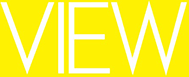May you have an enjoyable experience using our website; if you have any questions, please call the office on +44 (0) 7973757511 and speak to a member of our friendly team who will be happy to help.
Why register?
Registering allows you to get rights to download images, to create, save and email light boxes. You can save searches too [called profiles].
I’ve forgotten my password
You can request a password reminder by clicking on forgotten password. This sends you an email to the address you registered with us.
What price are your images?
The prices we charge for our images are dependent on a range of factors. These range from the size the image is to be used at, the placement of the image or the frequency with which a client will purchase images.
Can I negotiate prices if I use your images regularly?
Short answer: yes of course.
How do you send me an image?
All our images are available for immediate download from our server. Our images are supplied as high quality jpegs with the size dependent on your specifications.
Can I search by image codes?
Yes. Be sure you are searching by ‘individual images’ rather than ‘building sets’
Can I search by Category/Photographer/Orientation/Created Date?
These features are all available in the ‘Advanced Search’ tab.
Can I share lightboxes with my colleagues?
You can send lightboxes to anyone with an email address. Bear in mind that they will not be able to edit a lightbox without registering.
How old is the company?
VIEW was established in 1997 by 3 photographers to create a source of new architectural imagery.
Do I need any additional rights to use an image?
Some images may require additional rights clearance for certain commercial uses. All images can be used editorially. Please contact us to discuss clearance.
SEARCH TIPS:
* BROADEN your search by using ‘or’. If you want your search results to contain any of your keywords, use the word ‘or’ between each word. For example, if you are searching for images of either ‘Office’ or ‘London’, search on ‘office or london’.
* REFINE your search by using ‘and’. If you want your search results to contain all of your keywords, leave a space between each word or use the word ‘and’. For example, if you are searching for images that include both ‘office’ and ‘london’, search on ‘office london’ or ‘office and london’.
* WILDCARDS You can also use ‘wildcards’ both for image codes and keywords. The wildcard symbol is an asterisk ‘*’; searching for DGIL-0234-0* will return all the images with codes beginning with DGIL-0234-0; searching for modern* will return all images with keywords modern, modernist, modernism etc.
* IMAGE CODES If you know the code for an image, you can search for it directly e.g. ABCD-1234-1234. Or if you search for ABCD-1234 you will get all the images for that building. The first part of the code refers to the architect, the second to the building and the third is an image number.
* NEVER begin a keyword search with the words and, or, or not.
ADDITIONAL ESSENTIAL READING:
The green box top right of each thumbnail represents the number of pictures in each building project: if you click on the thumbnail, you will see all the pictures of that project.
DOWNLOADS
If you have been given access, you can download the high res directly:
Click on the image thumbnail, it pops out into a new blow-up panel and there is a Pull-Down menu at the top where you can select High Res or whatever you need.
SEARCHES
It defaults to “Building Sets” so if you want just the pictures across all buildings, choose the “Individual Images” button in the Search panel.
ADVANCED SEARCH
For instance, here you can see all the buildings/ images from one photographer by selecting the name from the pull down menu and selecting ‘sets’ or ‘individual images’.
CATEGORIES
You can choose broad collections like Architecture/ Interiors or collections from other libraries.
LIGHTBOXES
These are useful for making groups of pictures which you can edit for yourself or email around. Create a new lightbox, then if you click the green button next to your new lightbox [to make it active], you can use the “+” on the bottom right of each thumbnail to add the picture [or entire building folder] to the lightbox. Then you can use the drop-down Select Action on the top right of the page to send the lightbox etc..
PROFILES
The are simply copies of previous searches you have made, can be useful sometimes.